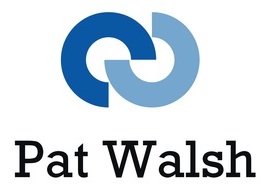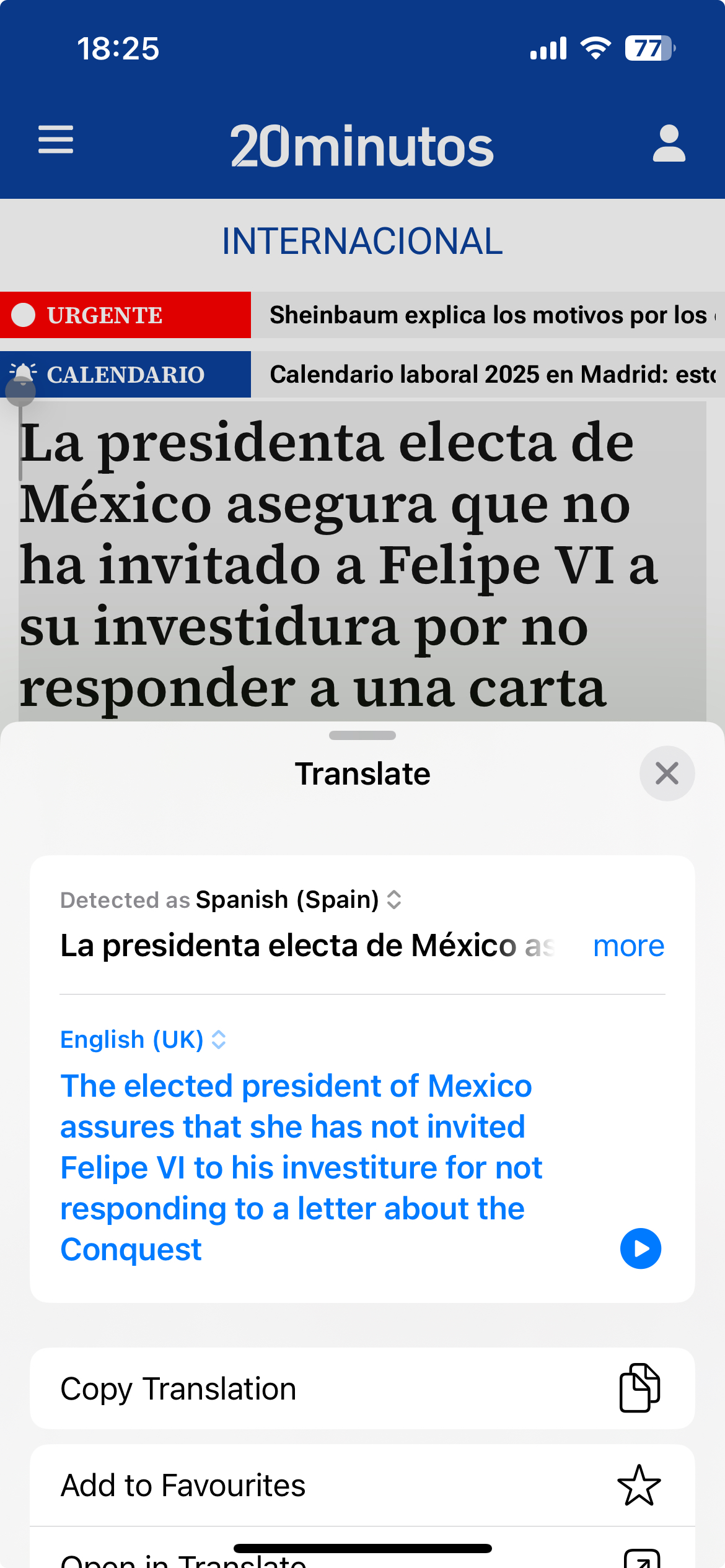Sometimes, Apple adds features to iOS and doesn’t really make much of a fuss about them – usually because there’s something else which is a more razzamatazz-y feature in the particular iOS release.
Here are some of them, that you might (or might not) already know – and these are already available in iOS 18 before iOS 18.1 and Apple Intelligence is released, with some of these dating back to iOS 14.
Photos app – identify items such as plants, trees, animals and so on – using the i icon in the Photos app. This is the Visual Look Up feature which has had different guises in recent iOS versions (and goes back to iOS 15 I think) – and then in iOS 18.1 (when Apple AI is included) will be enhanced even more to identify landmarks, plants, pets etc that appear in photos, images and videos, and can also identify food in a photo and suggest related recipes.
https://www.techradar.com/phones/ios/how-to-use-visual-look-up-on-iphone
Using Shazam to identify songs – this has been available since iOS 14 – and you can use the Shazam icon in Control Centre to start the listening process, it will listen for a while and then (usually) tell you the name of the song, allowing you to open it in Apple Music or Spotify. This is a very handy feature when there is a song playing that you might vaguely know – or it could be totally new to you – and you want to find out more and maybe add it to a playlist.
https://www.macrumors.com/2022/06/21/ios-16-music-recognition-syncs-with-shazam-app/
Photos – ability to lift a subject from your photo and use it/share it. This has been around since iOS 16.
Lift a subject from your photo https://support.apple.com/en-gb/guide/iphone/iphfe4809658/16.0/ios/16.0
Translate text – ability to translate text from Spanish to English (for example) This has been in iOS since iOS 15 and is amazingly handy if you happen to live abroad (like I do) and often need to translate information, news stories etc. Any place you can select text e.g. in Safari, or Notes or similar, you can then use the Translate option to translate from original language to your own language. It’s now very good at auto-detecting what the original language is, whereas in earlier iOS you often had to give it a hand and specify what the language was. You can then read the translated text and copy it to use it as necessary. An amazingly powerful feature!
https://support.apple.com/en-gb/guide/iphone/iphab4dcff1d/15.0/ios/15.0
Notes – ability to add links to your Notes. This has been around since iOS 17 and is a very handy way of joining several related notes, or to add a structure of some sort to your existing or new notes.
https://support.apple.com/en-gb/guide/iphone/iph908d1558b/ios
Camera – Use Camera Level to keep your shots level This has been around since iOS 17. In the Camera settings, use the Level option in the Composition section, to turn Level on and off. With Level on, you can see a very useful level guide (like a tech spirit level) to make sure your photo will be level and not off-kilter. I wish I had this feature on my other cameras, as it’s quite easy to end up with a slightly (or even very) crooked shot if you’re not using a tripod.
https://www.macrumors.com/how-to/ios-17-straighten-camera-shooting-angle/
Camera – Use Grid option to compose and straighten your shots The Grid option has been around a long time – not sure when it first appeared – but could be an option that you’ve not noticed. The Grid option also sits in the Camera settings, in the Composition section. With Grid turned on, your camera screen displays a grid of 3×3 with which you can straighten things up and use the rule of thirds to compose your shot.
https://www.makeuseof.com/how-to-enable-camera-grid-lines-iphone/