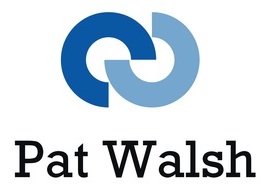Updating to macOS Mojave
The update process was easy – just started it off and left my Mac to it – and I haven’t (yet) noticed any problems caused due to the upgrade, unlike some earlier upgrades where lots of knock-on effects were seen in general use and in things like the Mail app and Finder app.
New features, options and utilities in macOS Mojave
In contrast to some of the previous macOS version updates, Mojave brings quite a few new visible features, options and utilities, which I’ve mentioned below.
- New Screenshot utility (use Shift + Cmd + 5) is good – take screenshot, then can go straight into editing it and sharing it by clicking on the preview of it, or you can swipe it away to get rid of it – so if you’ve got a screenshot you want to then do something with, its all one process, works very smoothly. This works for both screenshot images and screen captures.
- Finder – Gallery View might be useful, extra metadata info it shows is useful, Quick Actions are a bit limited at moment but could be very useful if expanded
- Dynamic Desktop – have turned it on, waiting to see what happens
- Stacks – have it turned on, but not many files on Desktop, will have to see in future if I get a messy desktop
- Continuity Camera – looks useful, just need a situation where need it to see how useful it is
- Apple News – good to have this option for reading through the News
- Stocks – integrates well with Apple News stories shown – can see all Business News or click each stock you have setup and see the details of that stock and then any related news stories
- Voice Memos – seems good, though don’t really have a use for it at the moment
- Safari – has better privacy controls to prevent tracking by advertisers and websites
- Mac App Store – re-designed – looks a bit amateurish in places but will see
Overall thoughts
This has been the smoothest update process so far and there also seems to be a performance improvement in general. so this update is well worth taking some time for.