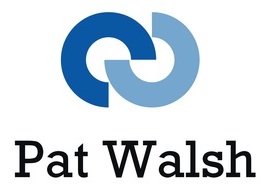For effective cross-browser testing, it can be useful to have a variety of different versions of different browsers on different platforms.
In general, its very awkward (or impossible) to have different versions of the same browser on the same machine. Therefore, a way around this is to have different versions of browsers on each of your test systems / virtuals.
An example setup could be:
- Windows 7 – IE9, Chrome 22, Firefox 16, Safari 5
- Windows 8 – IE10, Chrome 23, Firefox 15, Safari 5
- Mac OSX – Safari 6, Chrome 20, Firefox 14
This gives you access to a wide range of browser versions across a wide range of platforms.
One problem that will arise is that some of the browsers will auto-update themselves, if you don’t turn that feature off. In this situation, you could easily end up with all systems having the latest version of Chrome or Firefox.
Here’s a guide to turning off browser auto-updates on Mac OSX and Windows platforms. In some cases, this isn’t really relevant (IE and Safari) but in other cases very necessary (Chrome and Firefox)
Plan A – Turning off Browser Auto-Updates
Firefox
A simple Preferences / Options change.
On Mac – Preferences/Advanced/Update – then set to ‘Never check for Updates’
On Windows – Options/Advanced/Update – same option as on Mac
Chrome
Chrome has been designed to auto-update and make it very awkward for the user to not allow this or turn it off. There are some possibilities however, which may or may not work for you, depending on your setup.
On Mac
http://support.google.com/installer/bin/answer.py?hl=en&ctx=go&answer=147176
http://hints.macworld.com/article.php?story=20100406184528139
On Windows
http://dev.chromium.org/administrators/turning-off-auto-updates
This works via the Windows Registry – I can confirm this worked for me, on Windows 7.
Safari
Safari updates are part of Apple’s Software Updates – so you have control of when updates occur.
Internet Explorer (IE)
IE tends to be tied to a certain platform (IE10 on Windows 8, IE9 on Windows 7, IE8 on Windows XP etc) and even when new versions are released, its usually under the user’s control whether to update or not.
Plan B – Install an old version of the Browser
The alternative to turning off updates is to just delete the browser which has been auto-updated and install the old version again.
The site oldapps.com is excellent for finding old versions of browsers and other software. For Windows users, the URL is www.oldapps.com and for Mac users, the URL is mac.oldapps.com
This site will come in very handy in tracking down particular versions of browsers and other software, when testing compatibility or trying to reproduce reported problems and issues with a particular browser version.