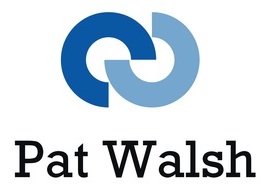Having tested several iOS Apps via the uTest platform, on both iPhone and iPad devices, I thought I’d share some of the tips and tricks I’ve picked up while doing this.
iOS App Crashes
The iOS App may crash for many different reasons, so the developer will want to know as much information about the crash as possible, so they can attempt to fix the issue. This information will usually include both a description of what the tester was doing in the iOS App at the time of the crash, the exact time of the crash and also any accompanying crash reports/logs from the device.
Obtaining Crash Reports from iOS Devices
There are two possibilities for doing this – the first is syncing your iOS device with iTunes and then using the Console app on your Mac OSX desktop/laptop, the second is to use an App onboard the iOS device and there are several of these – this approach will be covered in Part 2.
Syncing iOS Device/Console app on Mac OSX
This is a fairly simple process, which can be achieved as follows:
- Sync your iOS device that had the iOS App crash using iTunes
- Once sync has completed, startup the Console App on your Mac machine.
- Under the heading FILES there should be a sub-heading CrashReporter, under which there will headings for each of your iOS devices e.g. iPad and iPhone3GS (See Screenshot #1 below)
- Open up the list for the relevant device and you’ll see a potentially large list of crash reports, which start with the name of the iOS App and then have the date and time of the crash. This is why having info on the exact time of the crash is important, so you can find the exact Crash Report required.
An example Crash Report name is MobileSafari_2012_09_13_081741_iPhone-3GS.crash - Select the relevant Crash Report in the list (See Screenshot #2 below)
- The window to the right displays the relevant Crash Report, the content of which may be vital to the developers of the iOS App, so they can check potential causes of the crash.
- You can right-click the Crash Report in the list and then either Reveal it in the Finder or Email it direct to the developers or your own email account for later use.
- If you Reveal it in the Finder, it will show you the actual crash file and where its located on your Mac. An example location on my Mac is Users/Patrick/Library/Logs/CrashReporter/MobileDevice/iPhone3GS/ and filename is MobileSafari_2012_09_13_081741_iPhone-3GS.crash