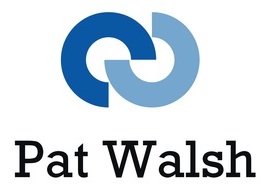As Windows 8 and IE10 have recently been released, I thought I’d better get myself a working Windows 8 system, asap. Will be very useful to be able to see how Windows 8 operates, plus also test IE10 websites as thats already either a requirement (or likely to become a requirement) in some projects I’m working on.
I’m actually writing this blog post on my Windows 8 Pro system, in IE10 – so it has been successful, but after many false starts and problems here and there.
So, Windows 8 Pro is running on my iMac OSX 10.8.2, on VirtualBox 4.2.4, having upgraded a previous Windows XP SP3 virtual.
It took me many tries to get this working and the main things learnt were:
- I tried to upgrade an existing XP virtual on VirtualBox but it would not work, however many ways I tried to change the virtual’s settings. It didn’t matter even when I had the latest copy of VirtualBox – it just wouldn’t work – the Windows-8-Setup and Windows-8-Upgrade-Assistent just wouldn’t run.
- I then canned my existing XP virtual, which was only for test runs anyway.
- I then got the very latest VirtualBox – v4.2.4
- I created a new XP Virtual machine, with the settings as follows:
- 2 CPUs
- Enabled PAE/NX (Important setting to avoid related errors / bootup errors)
- Hardware Virtualization – both options left checked
- Memory 2048Mb (my iMac has 12 Gb so plenty to spare)
- Hard Disk Space 30 GB (THIS WAS VITAL – FIRST TIME I HAD 20 GB – TOO SMALL!)
- I then created the Windows XP virtual – from a genuine Windows XP SP2 DVD
- I then had to 1) upgrade the browser to IE8 and 2) update Windows XP to SP3
- I then downloaded Windows 8 Setup from the email where I’d purchased the Windows 8 Pro upgrade (for £24.99)
- This time it ran perfectly, unlike on previous attempts, where it started but immediately exited
- Then entered the Product Key
- It then downloads Windows 8, which took a while but not that long really for a whole O/S download
- Then the messages ‘Installing Windows 8’ then ‘Getting a few things ready…’ which continued for a while…
- Then it was time to accept the License Terms
- Then clicked Install and off it went.
- Note: First time I got this far, it went wrong, as the iMac went into Power Saving mode and this screwed up the install process – at this point, it regressed back to Windows XP! In readiness for the next time, I turned off all Power Saving.
- Eventually, on the next try, it all worked.
- I then started up Windows 8 Pro on my VirtualBox and – it started ok.
- First problem though was that there was no network connection/adapter.
- I Googled this and found an answer – so shut down the Windows 8 Pro virtual and changed the Network settings for it in VirtualBox. This was to to ensure in the Network settings screen that ‘Attached to:’ said NAT and Adapter Type said ‘Intel PRO/1000 MT Desktop (82540EM)
- I then started up the Windows 8 Pro virtual and bang – it all worked fine, network and all (having changed a network setting on the main Start screen)
So now I have a fully functioning Windows 8 Pro setup for the price of a £24.99 upgrade – not bad! Now I just need to work out how the hell Windows 8 works!
First thoughts of Windows 8 are that its a bit unusual, but I actually like it – and thats using a mouse to get around it and not touch screens etc.
Below are screenshots of the various settings screens in VirtualBox for the successful Windows 8 Pro virtual machine.